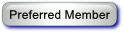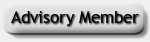Moshe Dayan
Hello Guest,
Welcome to Apnea Board !As a guest, you are limited to certain areas of the board and there are some features you can't use.
To post a message, you must create a free account using a valid email address. Login or Create an Account
|
Mac computers
|
|
06-01-2019, 08:54 AM
Mac computers
Any Mac users here who could give tips on how to best edit/submit their sleep charts?
"Freedom is the oxygen of the soul."
Moshe Dayan
06-01-2019, 05:17 PM
RE: Mac computers
Not a MAC user, I am handicapped with a WinDoze 10 PC.
Organize your charts per the Organize link in my signature, then Take a Screenshot, and finally Attach the Screen Print to your post.
Gideon - Project Manager and Lead Tester for OSCAR - Open Source CPAP Analysis Reporter
Download OSCAR OSCAR - The Guide New to Apnea? Helpful tips to ensure success Soft Cervical Collar Mask Primer Dealing with a DME Organize Charts Optimizing Therapy
06-01-2019, 09:29 PM
RE: Mac computers
The instructions bonjour posted are correct but I had some trouble the last time I posted charts to the forum.
I use an iMac with a 27” monitor for Sleepyhead and OSCAR. The last time I imported a screenshot to the forum I did so using OSCAR. The screenshot file was bigger than forum software will accept so I had to reduce the size. The stock apps only let me adjust the dimensions of the image. By the time I got the file to an acceptable size, the image was hard to read. Lightroom will let me specify the file size to export, but the version I have can’t work with png files. I ended up using Mac Photos to convert the file from png to jpeg and then adjusting the jpeg fill with Lightroom so I could post it. You may or may not have the same issues I had.
Useful Links
Download OSCAR Organize your OSCAR and SleepyHead charts Attaching images and files to posts Advisory Members serve as an "Advisory Committee" to help shape Apnea Board's rules & policies. Membership in the Advisory Members group does not imply medical expertise or qualification for advising Sleep Apnea patients concerning their treatment.
06-01-2019, 10:16 PM
RE: Mac computers
(06-01-2019, 09:29 PM)MitchS Wrote: The instructions bonjour posted are correct but I had some trouble the last time I posted charts to the forum. Did you use the OSCAR Screen Capture or the Mac screen capture? I found the SH/OSCAR capture to be smaller in size for forum uploading (but it's been a while since I did that comparison since I updated to the unstable version of SH 1.1, which works fine for me but the screen capture function is borked - I've been waiting for feature changes in OSCAR to justify switching to the new fork).
06-01-2019, 10:53 PM
RE: Mac computers
I used both OSCAR’s screen capture and the Macs.
Useful Links
Download OSCAR Organize your OSCAR and SleepyHead charts Attaching images and files to posts Advisory Members serve as an "Advisory Committee" to help shape Apnea Board's rules & policies. Membership in the Advisory Members group does not imply medical expertise or qualification for advising Sleep Apnea patients concerning their treatment.
06-02-2019, 12:01 AM
RE: Mac computers
The current version of OSCAR captures the whole screen and not just the OSCAR window. This will be fixed in an upcoming version. Until then you have the following options:
06-02-2019, 09:48 AM
RE: Mac computers
(06-02-2019, 12:01 AM)0xfeedface Wrote: The current version of OSCAR captures the whole screen and not just the OSCAR window. This will be fixed in an upcoming version. Until then you have the following options: Thanks, Oxfeedface. My monitor is a 5K Retina. I ended up using a modified version of a modification of option #3. The unedited screenshot from OSCAR was 5,032 × 2830 with a resolution of 144 pixels. When I removed the Alpha channel and then exported the file as a JPEG using the quality slider the smallest I could get it was 940 KB, which is still too large. I ended up reducing the image size and resolution by 50% (2,516 × 1415, resolution 72). I was then able to export the file to JPEG, using the quality slider to get a file small enough to meet the forum requirements. Thanks for the tips. Regards, Mitch
Useful Links
Download OSCAR Organize your OSCAR and SleepyHead charts Attaching images and files to posts Advisory Members serve as an "Advisory Committee" to help shape Apnea Board's rules & policies. Membership in the Advisory Members group does not imply medical expertise or qualification for advising Sleep Apnea patients concerning their treatment.
06-02-2019, 12:34 PM
RE: Mac computers
(06-01-2019, 09:29 PM)MitchS Wrote: The instructions bonjour posted are correct but I had some trouble the last time I posted charts to the forum. Why not just save your screen shots as jpg files. That is what I do and they are smaller files than png's. I realize that the default Mac files are png's but easy enough to change that.
06-02-2019, 02:46 PM
RE: Mac computers
(06-02-2019, 12:34 PM)Chochim Wrote:(06-01-2019, 09:29 PM)MitchS Wrote: The instructions bonjour posted are correct but I had some trouble the last time I posted charts to the forum. The jpg files are still too big to post to the forum. If I remember right, the max size file the forum software will accept is 700 KB. The unedited jpg file is 1.7 MB. The best way I’ve found to get the file small enough to post, with the help of Oxfeedface, is the two step editing process of the original screenshot png file I described above. It is quicker than the original process I was using that you posted. I think Oxfeedface is right. The issue I am having is related to the screenshot being taken from 5K Retina screen. Users who don’t have a Retina monitor may not have any problems taking OSCAR screenshots using the process bonjour described in his post.
Useful Links
Download OSCAR Organize your OSCAR and SleepyHead charts Attaching images and files to posts Advisory Members serve as an "Advisory Committee" to help shape Apnea Board's rules & policies. Membership in the Advisory Members group does not imply medical expertise or qualification for advising Sleep Apnea patients concerning their treatment.
06-02-2019, 06:15 PM
RE: Mac computers
(06-02-2019, 02:46 PM)MitchS Wrote:I understand. My iMac screenshot Oscar file is only 442KB(06-02-2019, 12:34 PM)Chochim Wrote:(06-01-2019, 09:29 PM)MitchS Wrote: The instructions bonjour posted are correct but I had some trouble the last time I posted charts to the forum. |
|
« Next Oldest | Next Newest »
|
| Possibly Related Threads... | |||||
| Thread | Author | Replies | Views | Last Post | |
| OSCAR for old computers | EeVee | 6 | 426 |
09-13-2023, 07:31 AM Last Post: Crimson Nape |
|
| Clone/Sync Sleepyhead data on two computers | coolbranch | 6 | 3,401 |
07-14-2014, 07:04 PM Last Post: coolbranch |
|