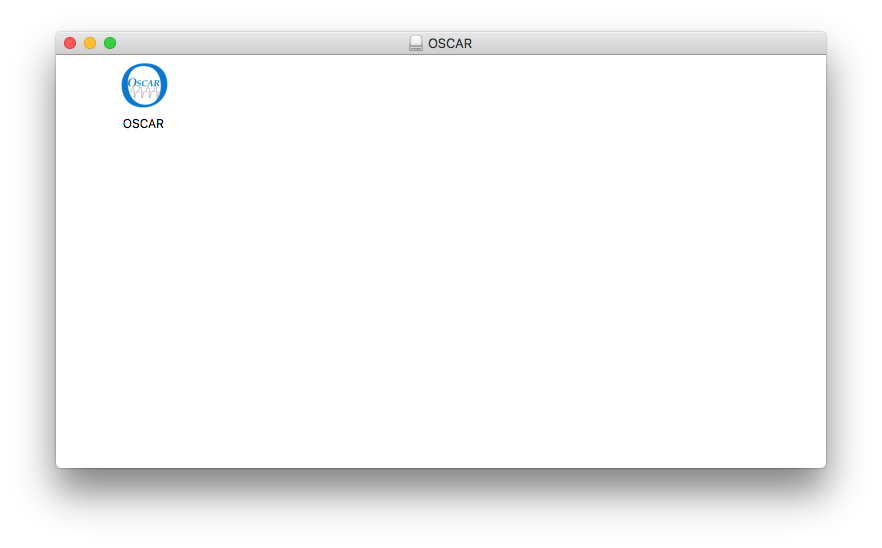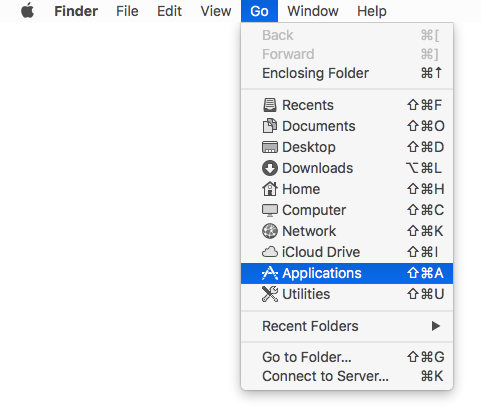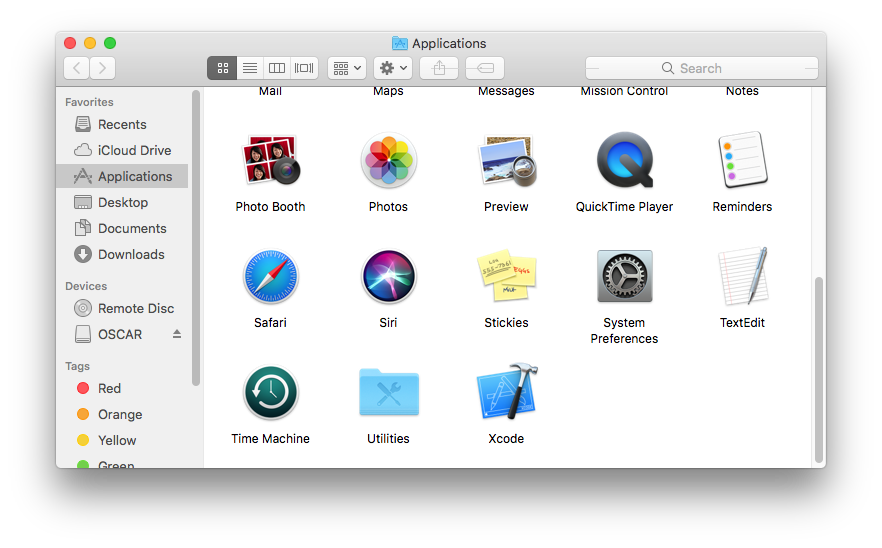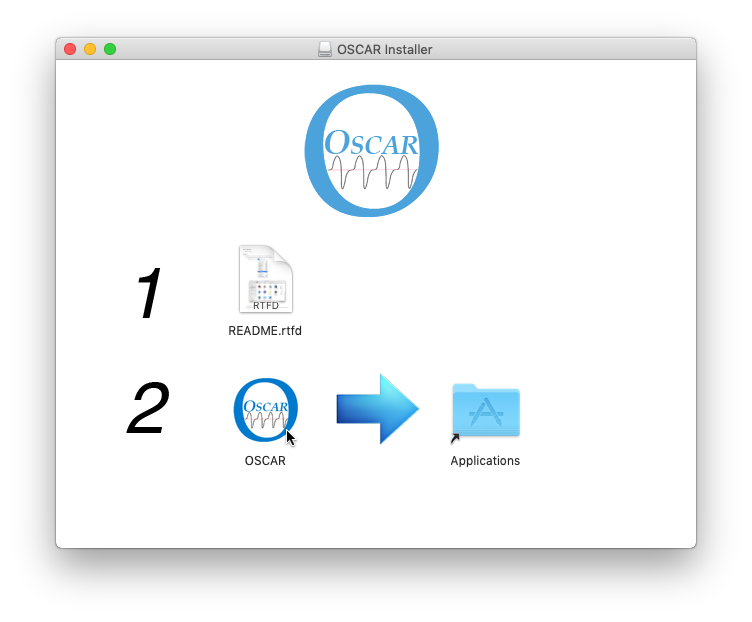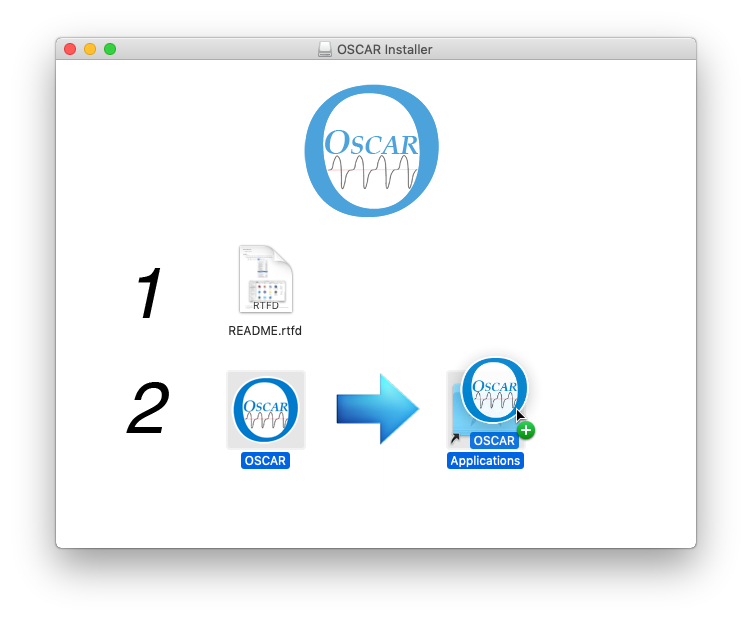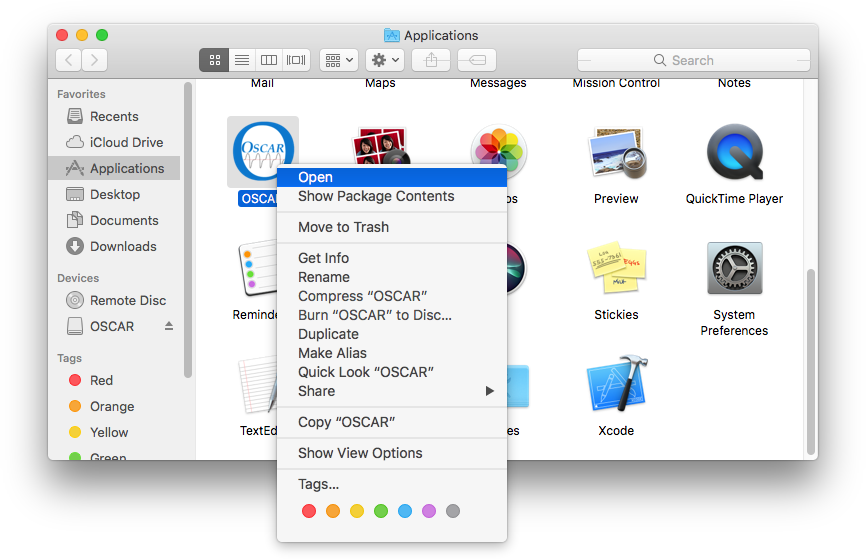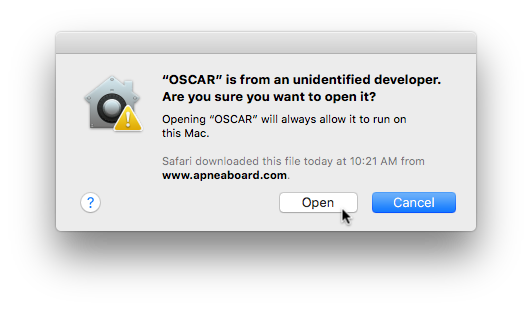OSCAR Installation: Apple Mac
From Apnea Board Wiki
Installation
- Open the OSCAR.dmg file that you downloaded. You will see a Finder window with the OSCAR application:
- To install OSCAR, you need to copy it to the Applications folder on your computer. To do so:
- Open the Applications folder in Finder by selecting the "Go" menu and then "Applications":
- Arrange the windows so that you can see the OSCAR icon and the Applications folder, as shown below.
- Click on the OSCAR icon and drag it into the Applications window. Note the green "+" cursor indicating that it will be copied to this location when you unclick:
- To launch OSCAR for the first time, you will need to grant it permission, otherwise you will receive an error that it "can't be opened because it is from an unidentified developer." To grant OSCAR permission to run:
- Hold down the "control" key on your keyboard and click on the new OSCAR icon in the Applications folder. Select "open" from the menu that will appear:
- A window will appear advising you that "OSCAR is from an unidentified developer" and asking if you want to run it. Click "Open" to grant it permission: You will only need to do this the first time you run OSCAR after installing any new version.
Troubleshooting
- Help, I'm getting the following error! This can happen after installing a new version of OSCAR. Open the Applications folder as shown in step 2 above and then see step 3 above to grant OSCAR permission to run.

Donate to Apnea Board