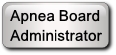Need Help on Settings - DreamStation - Oscar Data
Hello. I've been on a CPAP for quite about 12 years. Used a Philips System One w/Humidifier at the beginning through late 2022. Used to have AHI's that were in the 1-2 range most of that period, but were getting higher the past couple of years. Through the recall, I got a DreamStation replacement in October 2022. Used that until late July 2023 (had to replace it because it had many problems writing to the SD card). I've been on my 2nd DreamStation about 2 weeks now. Seems like the AHI values carried over uniformly from the System One. Now my AHI is between 4-5. I am also getting a very dry mouth midway through the sleep period and haven't figured out a way to eliminate that issue. No problem with the System One - it didn't have a heated tube, so there was some water buildup in the tube that needed draining during the night at times, but never had a dry mouth experience with it.
I would like to provide my Oscar charts, but would like to know what is needed (there are so many ways to view data in Oscar). So if there is a template or a standard chart display I should set up to allow a good view, would appreciate that first. I know anything I send without knowing won't be very good.
Thanks in advance for your help.
RE: Need Help on Settings - DreamStation - Oscar Data
Let me know if I'm not in the right section regarding my issue/question. I haven't received any feedback in 6+ weeks on it, while it seems like the forum is very active in many other threads. My issue is actually getting a bit worse - could use some advise.
RE: Need Help on Settings - DreamStation - Oscar Data
Sorry 93celicaconv, it seems your post was lost in the shuffle! Sometimes that happens.
Note the first two links in my Signature Line below. That will give you a good foundation for setting up an
OSCAR chart for review.
What we like to see is a chart from the
daily page. To start, we prefer to see the following graphs:
Events, Flow Rate, Pressure, Flow Limitations and Leak Rate.
Always include the entire
Left sidebar with all the statistics.
After you have Organized your chart, use the F12 key to take a Screenshot.
Set your display to the
Standard view.
(View > Reset Graphs > Standard)
Take a
screenshot of your
Daily screen.
* For Windows or Linux: Use the F12 key
* For a Mac: Use Fn+F12
When satisfied with your graph layout, use the
Attachment Feature to post a chart here. You can upload up to three charts in a post.